Sometimes we want to make our own DVD from other clips or video materials, like party videos, movie clips, even education videos and desire to set the personalize DVD chapter. To create DVD Chapter menu in WinAVI program is very easy when you convert to DVD. WinAVI All In One Converter is a powerful video editing and converting program bundled with many features including settings for DVD Chapter menu and adding subtitle. Since WinAVI All In One Converter supports the most popular video and audio formats, like AVI, MPEG1/2, MP4, WMV, FLV, MOV, VCD/DVD, XviD/Divx, 3GP and so on as well as audio formats including MP3, WMA, WAV, so you don’t need worry about the video format you have.
With the user-friendly interface and easy process, you can convert videos to DVD and create chapter in fast speed. You can click “Shut down after conversion” then have a nap. Here we take WinAVI All In One Converter as an example to guide you step by step on how to create DVD chapter menu.
Step 1: Free download WinAVI All In One Converter, install and run the program.
Step 2: Load original video at first. You can click"add files" or drag directly into program. Then choose the output format as DVD.
Step 3: After you have input video file, please click "advanced" and pop up the "Encoder" menu window. If you want to create many DVD Chapters, you should select "NO" on "Output to single title" option. Then you can set the numbers of chapters on " DVD settings " option.
Step 4: Choose "DVD Menu" and a new window will show you. On this menu window, you can customize your DVD chapter. But you must choose "Yes" on "DVD Navigation Menu" before doing this settings. Then you must set the same button number as the chapters on step-3.
Also you can rename the DVD caption or do other personalized settings for DVD Chapter.
Step 5: When all these settings were done, you can click "Start" to convert to DVD and also create DVD Chapter menu as output in this converting process. Then you can use the third party burning software to write this DVD folder with your customized chapters to a disc and make playback on your stand alone DVD players.
Now, you do not only owing a DVD tool but a multimedia tool, you can make up your favorite videos and convert it to your portable device and then enjoy it.
With the user-friendly interface and easy process, you can convert videos to DVD and create chapter in fast speed. You can click “Shut down after conversion” then have a nap. Here we take WinAVI All In One Converter as an example to guide you step by step on how to create DVD chapter menu.
Step 1: Free download WinAVI All In One Converter, install and run the program.
Step 2: Load original video at first. You can click"add files" or drag directly into program. Then choose the output format as DVD.
Step 3: After you have input video file, please click "advanced" and pop up the "Encoder" menu window. If you want to create many DVD Chapters, you should select "NO" on "Output to single title" option. Then you can set the numbers of chapters on " DVD settings " option.
Step 4: Choose "DVD Menu" and a new window will show you. On this menu window, you can customize your DVD chapter. But you must choose "Yes" on "DVD Navigation Menu" before doing this settings. Then you must set the same button number as the chapters on step-3.
Also you can rename the DVD caption or do other personalized settings for DVD Chapter.
Step 5: When all these settings were done, you can click "Start" to convert to DVD and also create DVD Chapter menu as output in this converting process. Then you can use the third party burning software to write this DVD folder with your customized chapters to a disc and make playback on your stand alone DVD players.
Now, you do not only owing a DVD tool but a multimedia tool, you can make up your favorite videos and convert it to your portable device and then enjoy it.
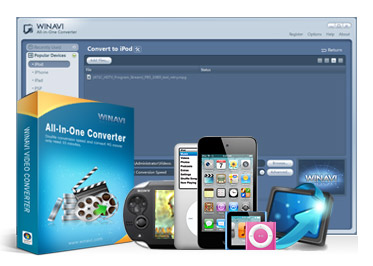
ReplyDeleteWinAVI All In One Converter crackI am very impressed with your post because this post is very beneficial for me and provide a new knowledge to me